Introduction
Here I will show you how to manage Jenkins – configuring JDK, GIT and Maven installations. We build mainly Java applications (also .NET applications) using Jenkins.
Therefore we need to have everything which are required to perform build operation of Java applications, i.e., we need to have JDK, GIT or SVN or any other source repository and Maven or Gradle configured into Jenkins in order to build the applications.
You may also like to read:
- Jenkins setup in Windows
- Creating and building jobs in Jenkins
- Jenkins: Detecting the current branch failed: ref HEAD is not a symbolic ref
- Deploy both war and jar files into Nexus using maven in Jenkins
Step 1. Click on Manage Jenkins link.
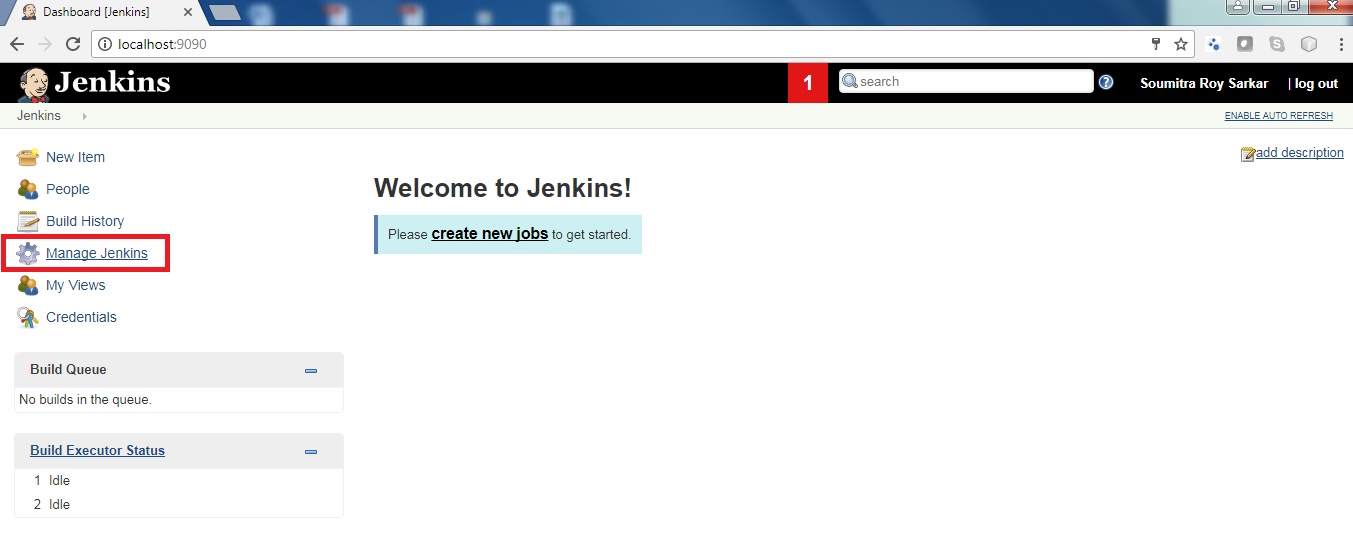
Step 2. You will see a number of configurations. Now click on Global Tool Configuration. Under JDK section, put the Name of JDK and uncheck the box Install automatically. Now put entire location for JAVA_HOME
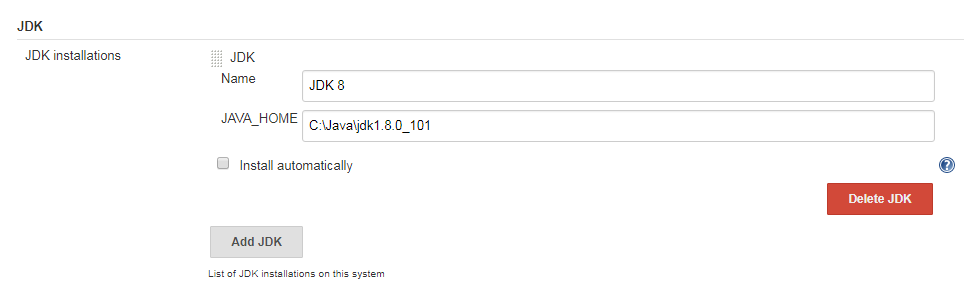
Step 3. Under GIT section, add full path of GIT exe if you have already installed GIT or you can install GIT and add the path
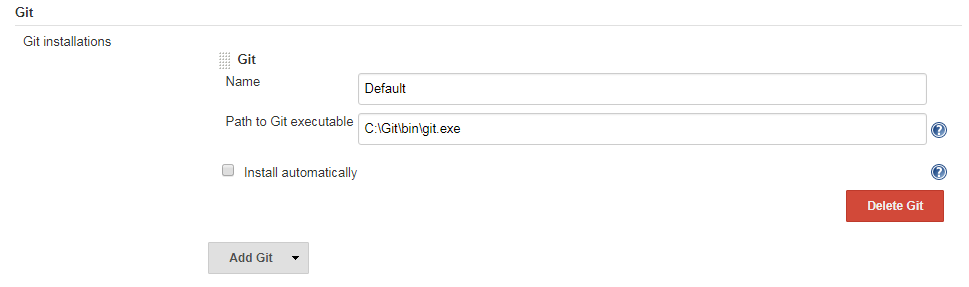
Step 4. Now configure Maven, put Name and MAVEN_HOME. If you did not install then install it.
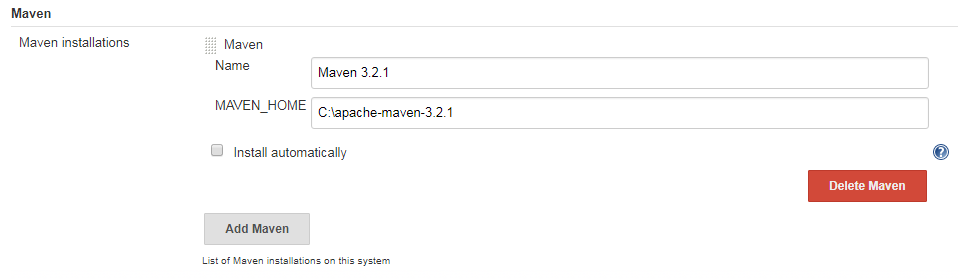
Step 5. Now click on Apply/Save button.
Now you are done with manage jenkins – configuring JDK, GIT and Maven.
Related Posts:
- Jenkins setup in Windows
- Creating and building jobs in Jenkins
- Jenkins: Detecting the current branch failed: ref HEAD is not a symbolic ref
- Deploy both war and jar files into Nexus using maven in Jenkins
Thanks for reading.