Introduction
This tutorial will show you how to upload and watermark image using Codeigniter. CodeIgniter’s File Uploading Class permits files to be uploaded. Codeigniter’s Image Library class allows us to process images, such as, crop, resize, rotate, watermark etc. You can set various preferences, restricting the type and size of the files.
So here we will upload the image first and then watermark the image. We will use here GD2 library for watermarking image. Here we will see example on overlay watermark.
Recommended Reading: Upload and Watermark(Text) Image using Codeigniter.
Types of Watermarking
There are two types of watermarking that you can use:
Text Watermarking
The watermark message will be generated using text, either with a True Type font that you specify, or using the native text output that the GD2 library supports. If you use the True Type version your GD2 installation must be compiled with True Type support (most are, but not all).
Overlay Watermarking
The watermark message will be generated by overlaying an image (usually a transparent PNG or GIF) containing your watermark over the source image.
Prerequisites
Apache 2.4, PHP 7.3.5, Codeigniter 3.1.10
How to enable GD2 library for PHP in Windows
Creating Project Directory
We need to first create our root project directory in order to implement the upload and watermark image using Codeigniter.
It’s assumed that you have setup Apache 2.4, PHP 7.3.5 and Codeigniter 3.1.10 in Windows system.
Next we will create a project root directory called codeIgniter-3.1.10-overlay-watermark-image under the Apache server’s htdocs folder.
Now move all the directories and files from Codeigniter 3.1.10 framework into codeIgniter-3.1.10-overlay-watermark-image directory.
We may not mention the project root directory in subsequent sections and we will assume that we are talking with respect to the project root directory.
Autoload Configuration
We need some configurations, such as, auto-loading for helpers to avoid loading every time we need to use.
$autoload['helper'] = array('html', 'url', 'file');Creating Controller Class
Create a controller file ImageWatermark.php under application/controllers with the following source code.
The below controller class handles request and response for clients.
We define here method for performing upload and watermark operation.
The controller class has one method called index() that uploads the image, loads the GD2 & watermarks the image with the defined configurations in image_lib and sends to the view file.
We perform validations on input fields while uploading and watermarking image.
If you prefer not to set preferences using method $this->load->library('image_lib', $config), you can instead put them into a config file.
Simply create a new file called image_lib.php, add the $config array in that file. Then save the file in config/image_lib.php and it will be used automatically.
<?php
defined('BASEPATH') OR exit('No direct script access allowed');
/**
* Description of ImageWatermark
*
* @author https://roytuts.com
*/
class ImageWatermark extends CI_Controller {
//variable for storing error message
private $error;
//variable for storing success message
private $success;
function __construct() {
parent::__construct();
//load this to validate the inputs in upload form
$this->load->library('form_validation');
}
//appends all error messages
private function handle_error($err) {
$this->error .= nl2br($err . "\n");
}
//appends all success messages
private function handle_success($succ) {
$this->success .= nl2br($succ . "\n");
}
public function index() {
if ($this->input->post('image_watermark')) {
//set preferences
//file upload destination
$upload_path = './upload/';
$config['upload_path'] = $upload_path;
//allowed file types. * means all types
$config['allowed_types'] = 'jpg|png|gif';
//allowed max file size. 0 means unlimited file size
$config['max_size'] = '0';
//max file name size
$config['max_filename'] = '255';
//whether file name should be encrypted or not
$config['encrypt_name'] = TRUE;
//store image info once uploaded
$image_data = array();
//check for errors
$is_file_error = FALSE;
//check if file was selected for upload
if (!$_FILES) {
$is_file_error = TRUE;
$this->handle_error('Select an image file.');
}
//if file was selected then proceed to upload
if (!$is_file_error) {
//load the preferences
$this->load->library('upload', $config);
//check file successfully uploaded. 'image_name' is the name of the input
if (!$this->upload->do_upload('image_name')) {
//if file upload failed then catch the errors
$this->handle_error($this->upload->display_errors());
$is_file_error = TRUE;
} else {
//store the file info
$image_data = $this->upload->data();
$config['image_library'] = 'gd2'; //default value
$config['source_image'] = $image_data['full_path']; //get original image
$config['wm_type'] = 'overlay';
$config['wm_overlay_path'] = 'upload/overlay_watermark.jpg';
//$config['wm_opacity'] = '50';
$config['wm_vrt_alignment'] = 'middle';
$config['wm_hor_alignment'] = 'center';
$this->load->library('image_lib', $config);
if (!$this->image_lib->watermark()) {
$this->handle_error($this->image_lib->display_errors());
}
}
}
// There were errors, we have to delete the uploaded image
if ($is_file_error) {
if ($image_data) {
$file = $upload_path . $image_data['file_name'];
if (file_exists($file)) {
unlink($file);
}
}
} else {
$data['watermark_img'] = $upload_path . $image_data['file_name'];
$this->handle_success('Image was successfully uploaded to direcoty <strong>' . $upload_path . '</strong> and watermarked.');
}
}
//load the error and success messages
$data['errors'] = $this->error;
$data['success'] = $this->success;
//load the view along with data
$this->load->view('watermark-overlay', $data);
}
}Creating View Files
We will create few view files to perform our watermark operation on image.
Create a view file called watermark-overlay.php under application/views which will be used for uploading image and displaying the watermarked image.
This file defines a form for uploading image file and shows validations errors or success messages based on the criteria.
<?php
defined('BASEPATH') OR exit('No direct script access allowed');
?>
<!DOCTYPE html>
<html>
<head>
<meta charset="UTF-8">
<title>Codeigniter Image Watermark(Overlay)</title>
<style type="text/css">
::selection { background-color: #E13300; color: white; }
::-moz-selection { background-color: #E13300; color: white; }
body {
background-color: #fff;
margin: 40px;
font: 13px/20px normal Helvetica, Arial, sans-serif;
color: #4F5155;
}
#body {
margin: 0 15px 0 15px;
}
#container {
margin: auto;
width: 800px;
border: 1px solid #D0D0D0;
box-shadow: 0 0 8px #D0D0D0;
}
.error {
color: #E13300;
}
.success {
color: darkgreen;
}
</style>
</head>
<body>
<div id="container">
<h1>CodeIgniter Image Watermark(Overlay)</h1>
<div id="body">
<p>Select an image file to watermark</p>
<?php
if (isset($success) && strlen($success)) {
echo '<div class="success">';
echo '<p>' . $success . '</p>';
echo '</div>';
}
if (isset($errors) && strlen($errors)) {
echo '<div class="error">';
echo '<p>' . $errors . '</p>';
echo '</div>';
}
if (validation_errors()) {
echo validation_errors('<div class="error">', '</div>');
}
if (isset($watermark_img)) {
echo img($watermark_img);
}
?>
<?php
$attributes = array('name' => 'image_upload_form', 'id' => 'image_upload_form');
echo form_open_multipart($this->uri->uri_string(), $attributes);
?>
<p><input name="image_name" id="image_name" readonly="readonly" type="file" /></p>
<p><input name="image_watermark" value="Upload Image" type="submit" /></p>
<?php
echo form_close();
?>
</div>
</div>
</body>
</html>Configuring Route
Now modify application/config/routes.php file for pointing the default controller class.
$route['default_controller'] = 'imagewatermark';Testing the Application
Home Page
Now if everything is fine run the application by hitting the URL http://[::1]/codeIgniter-3.1.10-overlay-watermark-image/index.php, you will see below output in the browser.
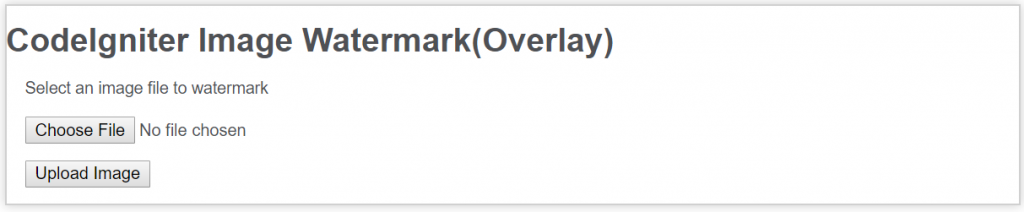
Uploaded and Watermarked Image
Now browse and select an image file, the file will be uploaded to application/upload directory with watermarked and the watermarked image will be displayed on browser.
Make sure upload directory exists under project root directory. Make sure also overlay_watermark.jpg image exists under upload directory.
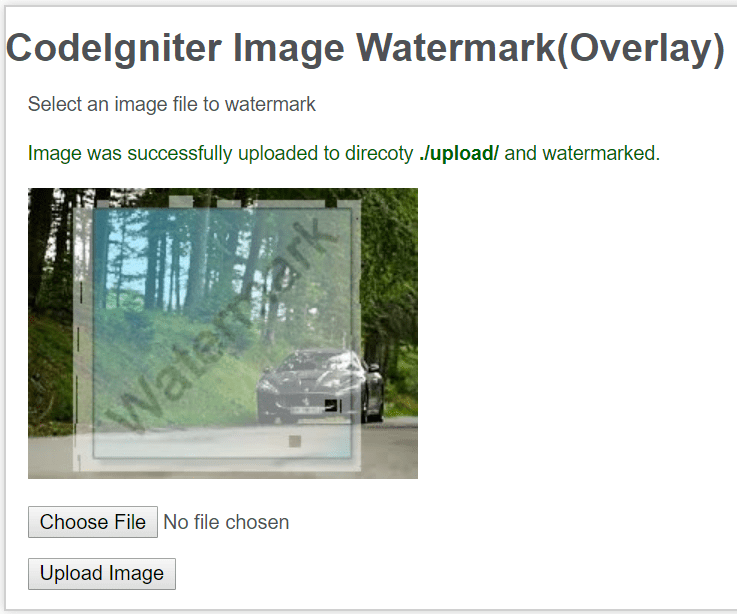
Below is the overlay image for watermarking

Source Code
Thanks for reading.