Docker
This tutorial will show you how to install Docker in Windows 7 operating system. Docker, from Wikipedia, is a set of platform as a service products that use OS-level virtualization to deliver software in packages called containers. Containers are isolated from one another and bundle their own software, libraries and configuration files; they can communicate with each other through well-defined channels.
So why do you need docker?
It allows developers to create a portable application that could be run on every machine. Instead of delivering jar, war, ear or other type of artifacts, you delivers image and someone else who wants to deploy your application, basically he/she deploys image on his/her machine with Docker installed. With docker installed you don’t have dependency of setting up the environments.
Prerequisites
Windows 7 Operating System, Docker ToolBox, enable VT-X/AMD-V on BIOS
Docker Installation
Please go through the following steps to understand how to install docker in Windows & Operating System.
- Install Docker Toolbox https://docs.docker.com/v17.09/toolbox/overview/
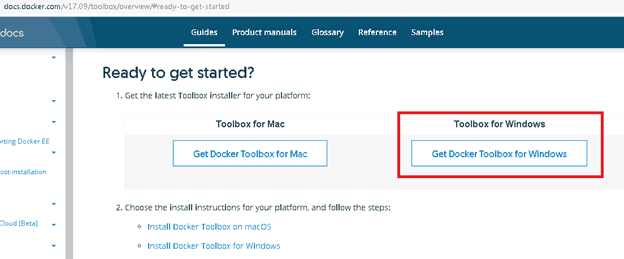
- Double click on the downloaded file DockerToolbox.exe
- Click on Run button.
- Click on Yes when a popup window appears for confirmation whether you want to allow the program to change or not.
- It’s up to you whether you want to send anonymous data or not. Click on Next button.
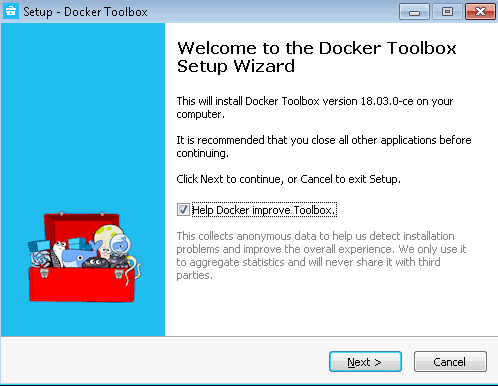
- Select the destination where you want to install docker toolbox. Click on Next button.
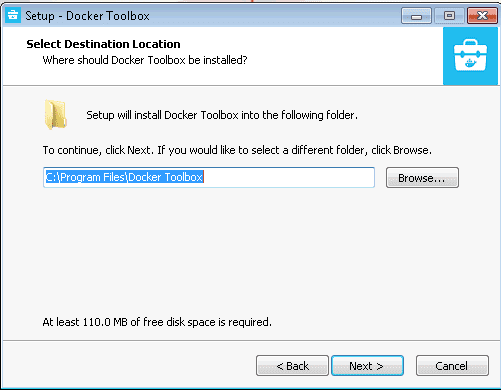
- In next screen uncheck the selection you don’t want to install. For example, Git for Windows. Click on Next button.
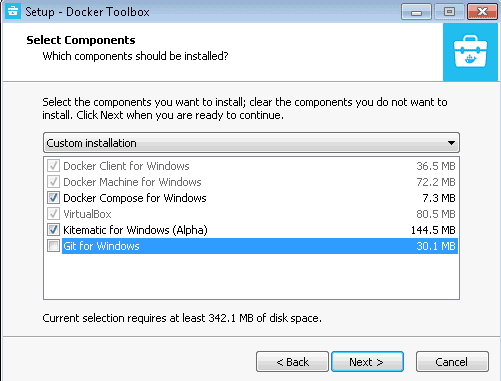
- Select also last checkbox in Select Additional Tasks window. Click on Next button.
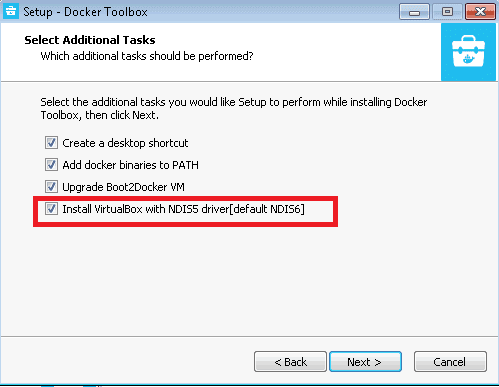
- Review the installation configurations. And click on install if ready otherwise go back and change the configurations.
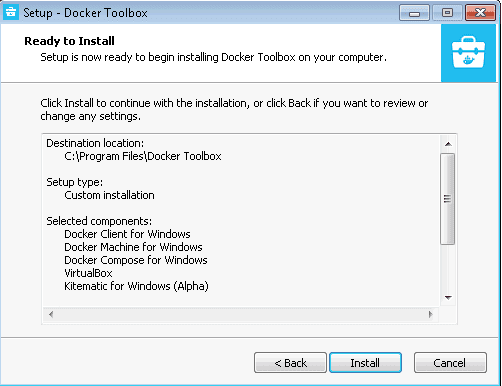
- You will see installation in progress.
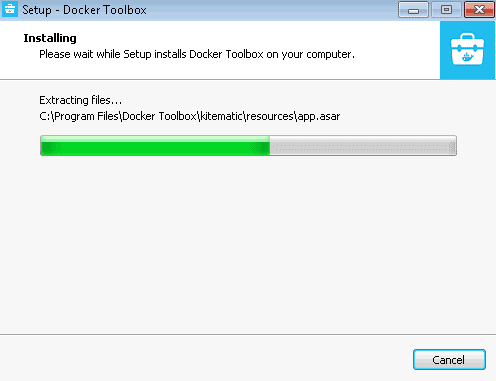
- Next you will get security popup window. So select the checkbox and click on Install button.
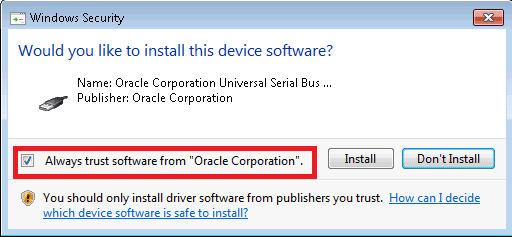
- Click on Finish button once installation complete.
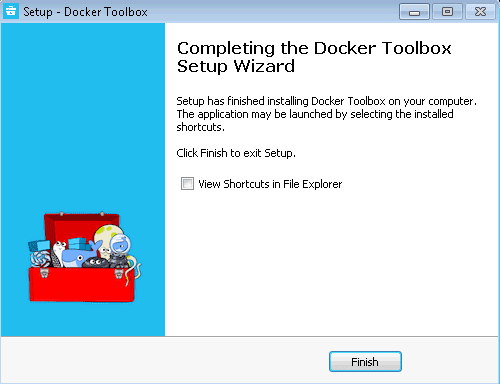
- Now you will see three icons on Desktop for docker toolbox installation.
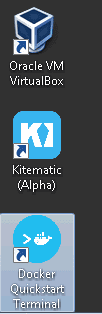
- Double click on Docker Quickstart Terminal icon.
- If you face problem related to Git bash then click on browse and select base.exe from your Git installation directory.
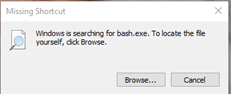
- If you are facing issue even after selecting bash.exe file, for example, window appears and disappears immediately. Then open command prompt and navigate to docker loacation in command prompt. For example, cd C:\”Program Files”\”Docker Toolbox”. Then select file start.sh and hit ENTER key.
- Next your pre-create checks window appears. If you face issue related to download as shown in the image.
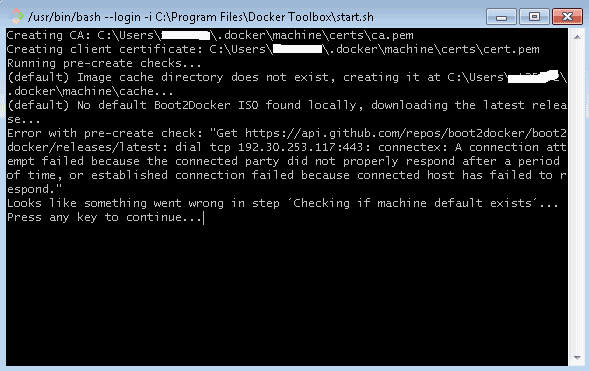
- Then probably you are behind proxy. So set the proxy in the command prompt where you started docker using start.sh in the below format. Just type and hit ENTER key.
set HTTP_PROXY=http://username:password@proxy.com:portset HTTPS_PROXY=http://username:password@proxy.com:port
- Now start the docker again from command prompt using start.sh file. This time it will download the required files.
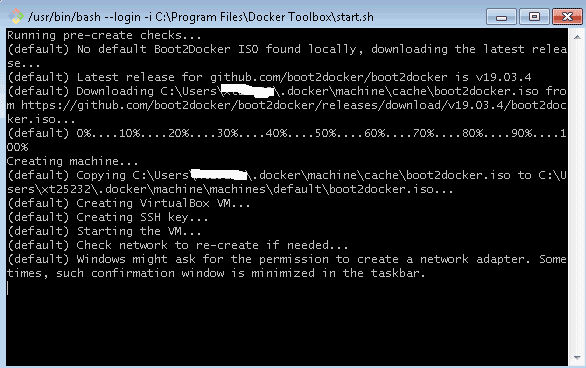
- At this point it will open a popup and ask for your permission to change in the system. Click on Yes. If ask again, click on Yes.
- Finally it will start the docker and you will see output similar to the below image.
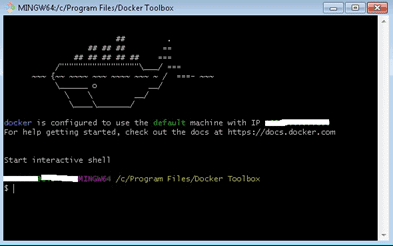
Important: make sure VT-X/AMD-V is enabled on BIOS in your system otherwise you will get the following error during docker startup:
(default) Creating VirtualBox VM…
(default) Creating SSH key…
(default) Starting the VM…
(default) Check network to re-create if needed…
(default) Windows might ask for the permission to create a network adapter. Sometimes, such confirmation window is minimized in the taskbar.
(default) Found a new host-only adapter: “VirtualBox Host-Only Ethernet Adapter #2”
(default) Windows might ask for the permission to configure a network adapter. Sometimes, such confirmation window is minimized in the taskbar.
(default) Windows might ask for the permission to configure a dhcp server. Sometimes, such confirmation window is minimized in the taskbar.
Error creating machine: Error in driver during machine creation: This computer doesn’t have VT-X/AMD-v enabled. Enabling it in the BIOS is mandatory
Looks like something went wrong in step ´Checking if machine default exists´… Press any key to continue…
That’s all about installing docker in Windows 7 Operating System.