Introduction
In this post we will see how to install Mosquitto MQTT Client or MQTT.fx in Windows environment. In our previous tutorial we have seen how to install Mosquitto server. MQTT.fx is an user interface through which you can check messages arrive on topics.
You have the option to connect to, disconnect from Mosquitto server. You can also subscribe to and unsubscribe from a particular topic. You have the option to clear all topics.
Downloading Mosquitto Client
Download Mosquitto client or Mqtt client from the link. Make sure to download appropriate Windows version binary file.
I downloaded here mqttfx-1.7.1-windows-x64.exe file for Windows 64 bit Operating System.
Related Posts:
Installing Mosquitto Client
Now clicking on the exe file will check the installation configurations as shown in the following image:
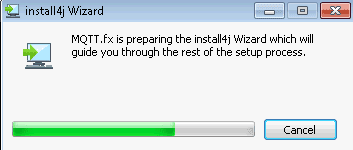
Once the configuration check is done it will open the User account control window, where you have to click on Ok to allow make changes to the system.
Then you have to click on the Next button in the new window on setup wizard as shown below:
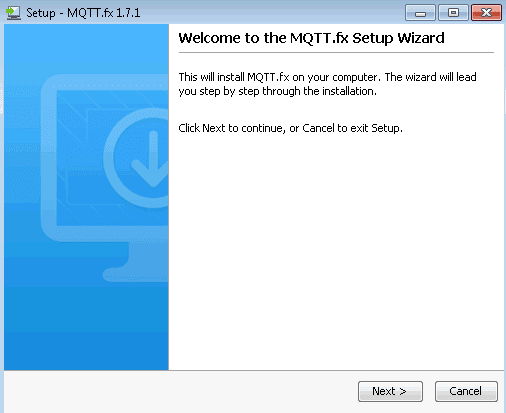
Then in subsequent two windows you choose the installation location and click on Install button to install the software.
Your software will be installed with progress bar shown:
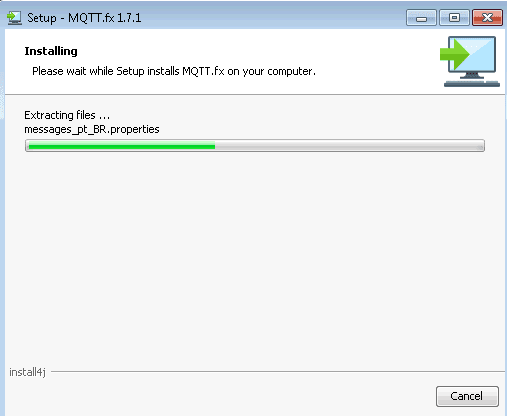
Once installation done click on Finish button to exit the wizard.
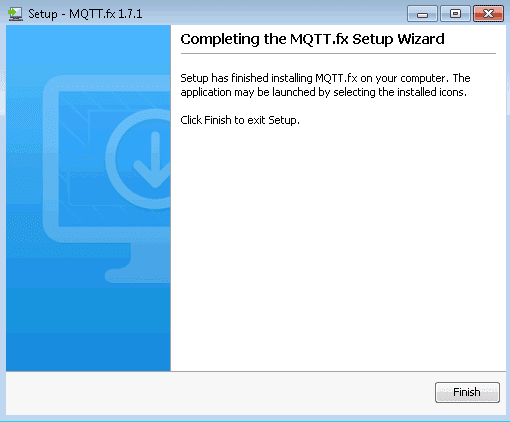
Starting Mqtt Client
Now you can start Mqtt client from the start menu. The window opens with several options as shown below:
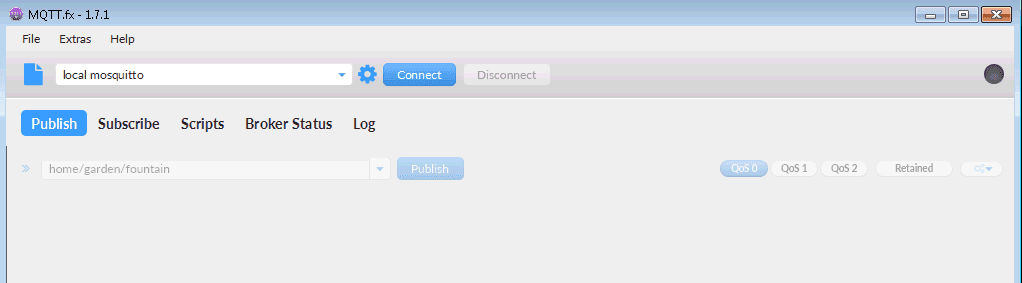
Now clicking on the Connect button will connect to the local Mqtt server. make sure your local Mqtt server is running in the system.
You can scan a list available topics. When messages arrive on topics you will see the message content on console in the MQTT.fx.
Thanks for reading.