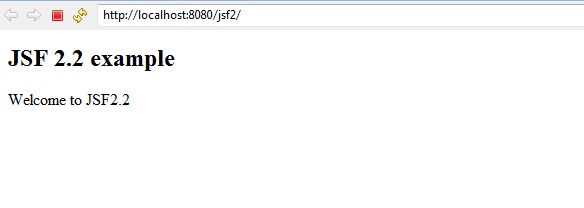This tutorial will show you how we can configure JSF 2.x, maven and Tomcat 7. For this tutorial we will create maven based web project in Eclipse.
If you already have an idea on how to create a maven project in Eclipse will be great otherwise I will tell you here how to create a maven project in Eclipse.
Prerequisites
The following configurations are required in order to run the application
Eclipse
JDK 1.7 (if you use JDK 8 then use Tomcat 8)
Tomcat 7
Have maven installed and configured
JSF 2 and servlet api dependencies in pom.xml
Now we will see the below steps how to create a maven based spring project in Eclipse
First we will create service project
Step 1. Create a maven based web project in Eclipse
Go to File -> New -> Other. On popup window under Maven select Maven Project. Then click on Next. Select the workspace location – either default or browse the location. Click on Next. Now in next window select the row as highlighted from the below list of archtypes and click on Next button.
maven-arctype-webapp
Now enter the required fields (Group Id, Artifact Id) as shown below
Group Id : com.roytuts
Artifact Id : jsf2
Step 2. Modify the pom.xml file as shown below.
<project xmlns="http://maven.apache.org/POM/4.0.0" xmlns:xsi="http://www.w3.org/2001/XMLSchema-instance"
xsi:schemaLocation="http://maven.apache.org/POM/4.0.0 http://maven.apache.org/maven-v4_0_0.xsd">
<modelVersion>4.0.0</modelVersion>
<groupId>com.roytuts</groupId>
<artifactId>jsf2</artifactId>
<packaging>war</packaging>
<version>0.0.1-SNAPSHOT</version>
<name>jsf2 Maven Webapp</name>
<url>http://maven.apache.org</url>
<dependencies>
<dependency>
<groupId>com.sun.faces</groupId>
<artifactId>jsf-api</artifactId>
<version>2.2.4</version>
</dependency>
<dependency>
<groupId>com.sun.faces</groupId>
<artifactId>jsf-impl</artifactId>
<version>2.2.4</version>
</dependency>
<dependency>
<groupId>javax.servlet</groupId>
<artifactId>javax.servlet-api</artifactId>
<version>3.0.1</version>
<scope>provided</scope>
</dependency>
<dependency>
<groupId>javax.servlet.jsp</groupId>
<artifactId>javax.servlet.jsp-api</artifactId>
<version>2.3.1</version>
</dependency>
<dependency>
<groupId>javax.servlet</groupId>
<artifactId>jstl</artifactId>
<version>1.1.2</version>
</dependency>
<dependency>
<groupId>junit</groupId>
<artifactId>junit</artifactId>
<version>4.11</version>
<scope>test</scope>
</dependency>
</dependencies>
<build>
<finalName>jsf2</finalName>
</build>
</project>Step 3. If you see JRE System Library[J2SE-1.4] then change the version by below process
Do right-click on the project and go to Build -> Configure build path, under Libraries tab click on JRE System Library[J2SE-1.4], click on Edit button and select the appropriate jdk 1.7 from the next window. Click on Finish then Ok.
Step 4. Create index.xhtml file with the below source code
<?xml version='1.0' encoding='UTF-8' ?>
<!DOCTYPE html PUBLIC "-//W3C//DTD XHTML 1.0 Transitional//EN" "http://www.w3.org/TR/xhtml1/DTD/xhtml1-transitional.dtd">
<html xmlns="http://www.w3.org/1999/xhtml"
xmlns:h="http://xmlns.jcp.org/jsf/html"
xmlns:f="http://xmlns.jcp.org/jsf/core">
<h:head>
<title>JSF 2.2</title>
</h:head>
<h:body>
<h2>JSF 2.2 example</h2>
<p>
<h:outputText value="Welcome to JSF2.2" />
</p>
</h:body>
</html>Step 5. Modify generated web.xml file with below source code
<?xml version="1.0" encoding="UTF-8"?>
<web-app xmlns:xsi="http://www.w3.org/2001/XMLSchema-instance"
xmlns="http://java.sun.com/xml/ns/javaee"
xsi:schemaLocation="http://java.sun.com/xml/ns/javaee http://java.sun.com/xml/ns/javaee/web-app_3_0.xsd"
id="WebApp_ID" version="3.0">
<display-name>jsf</display-name>
<context-param>
<param-name>javax.faces.PROJECT_STAGE</param-name>
<param-value>Development</param-value>
</context-param>
<servlet>
<servlet-name>Faces Servlet</servlet-name>
<servlet-class>javax.faces.webapp.FacesServlet</servlet-class>
<load-on-startup>1</load-on-startup>
</servlet>
<servlet-mapping>
<servlet-name>Faces Servlet</servlet-name>
<url-pattern>*.jsf</url-pattern>
</servlet-mapping>
<servlet-mapping>
<servlet-name>Faces Servlet</servlet-name>
<url-pattern>*.faces</url-pattern>
</servlet-mapping>
<servlet-mapping>
<servlet-name>Faces Servlet</servlet-name>
<url-pattern>*.xhtml</url-pattern>
</servlet-mapping>
<welcome-file-list>
<welcome-file>index.jsf</welcome-file>
</welcome-file-list>
</web-app>Step 6. Now deploy the jsf2 application on Tomcat 7 server from eclipse. You will get the below output on the browser.